Back to Settings
Vehicle profiles allow you to capture vehicles’ fuel performance expectations for fuel efficiency reporting. You will need to need to create these if you have integrated your GPS account with a Wex fuel card account or if you plan to manually enter your fuel purchases into your account to track fuel efficiency. The profiles will then be matched up against the vehicle activity and fuel purchases.
To set these up, click on “New Vehicle Profile” on the right. Here you will need to select a Vehicle class and fuel type, enter the fuel capacity, gallons per hour (universally 1 – refers to when a vehicle is idling), and mpg low and high. LEAVE THE MAX SPEED, ACCEL THRESHOLD, AND BRAKING THRESHOLD BLANK. These are items we are still developing and entering anything in those fields will skew your results. You will not need to create a separate vehicle profile for each vehicle if you have more than one that have the same specifications.

Once you have created all of your vehicle profiles, you will need to assign them to the proper vehicles. Click on the “Vehicle Profile Assignments” link in the top right corner.

Select a profile from the dropdown list at the top and then select all the devices below that pertain to that profile and click the “Assign Devices” button at the bottom. Repeat this process to assign all your devices to the correct profile.
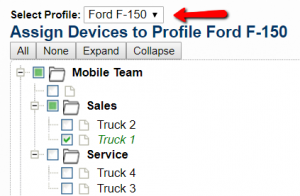
You can also assign vehicle profiles from the Devices section. Click edit next to each device and select the correct profile from the dropdown list.
