Back to ELD Driver App
Team Driving
Team Driving is the ability for two or more drivers to work in tandem which enables them to cover longer routes in a shorter amount of time. This also enables them to deliver goods/products to customers in the fastest amount of time possible while minimizing driver fatigue and other safety risks.
Each driver can log in to the app and can monitor his daily working status as given in the example below:
- Tap the Change Duty Status dropdown list.

- Select ‘DRIVING’ as the driver duty status for the first driver from the said drop-down list.
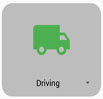
(Note: Adding another driver who has the same driver duty status of ‘DRIVING’ is not allowed.) - An alert message dialog will then be displayed. (Refer to NOTE above.)
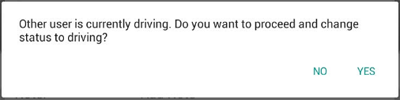
- Tap ‘YES’ to automatically change the status of the other driver to ‘ON DUTY’.
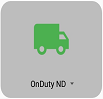
Make Primary Driver
When a co-driver is on Review Mode and that the vehicle is not in motion, the Make Primary Driver option is available to make the co-driver as the primary driver.
- Logging in a co-driver
See Switch Driver Tab for the steps
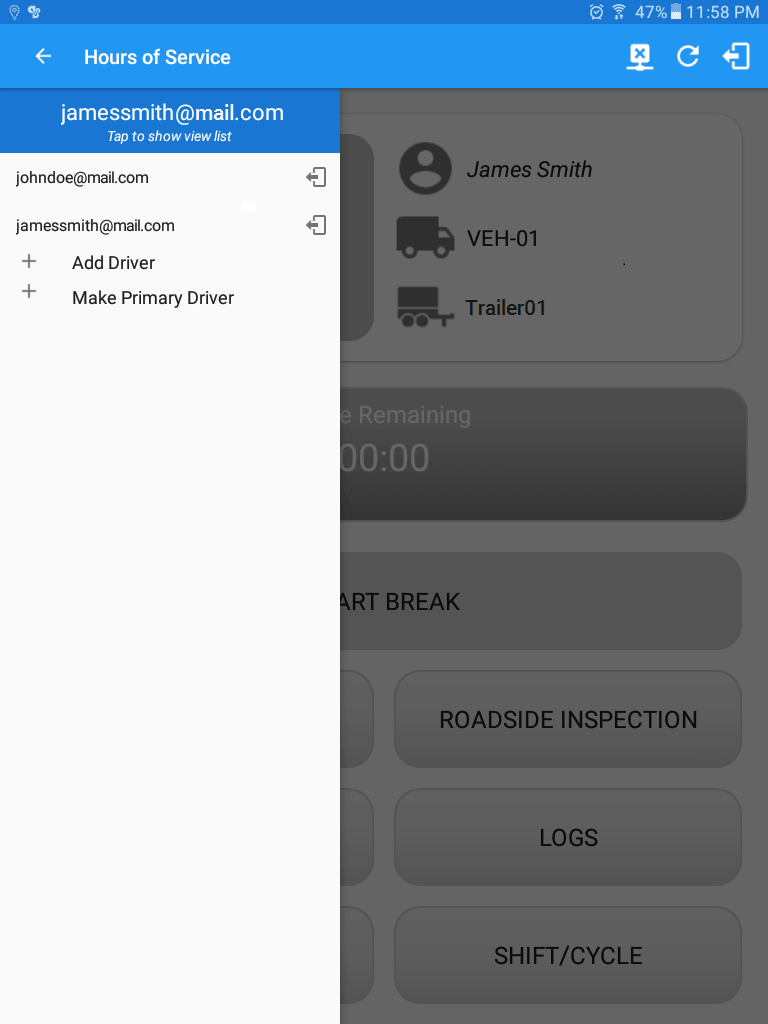
Tap on the Make Primary Driver button to display the Make Primary Driver dialog with a Yes or No confirmation.
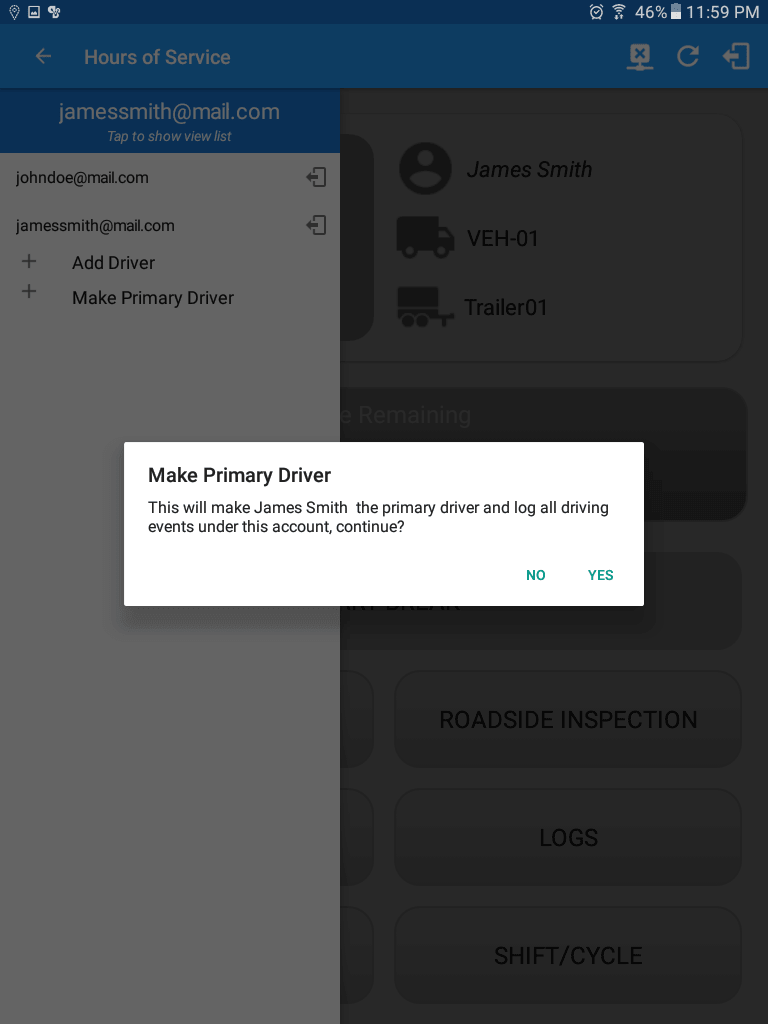
- If Yes is tapped
- It will restart the vbus service again then makes the co-driver as the primary driver
- When the co-driver is now the primary driver, the option will no longer be available for the said account
- If No is tapped
- It will close the dialog
Note: The Make Primary Driver option will not display if the main driver (current primary driver) status is Driving, instead a different text will display.
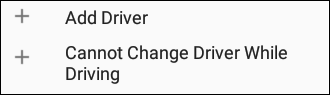
Switch back to the Main Driver’s account, on the Driver’s list, the Make Primary Driver Option is not visible. But when tapping the co-driver’s email address the Make Primary Driver option is available
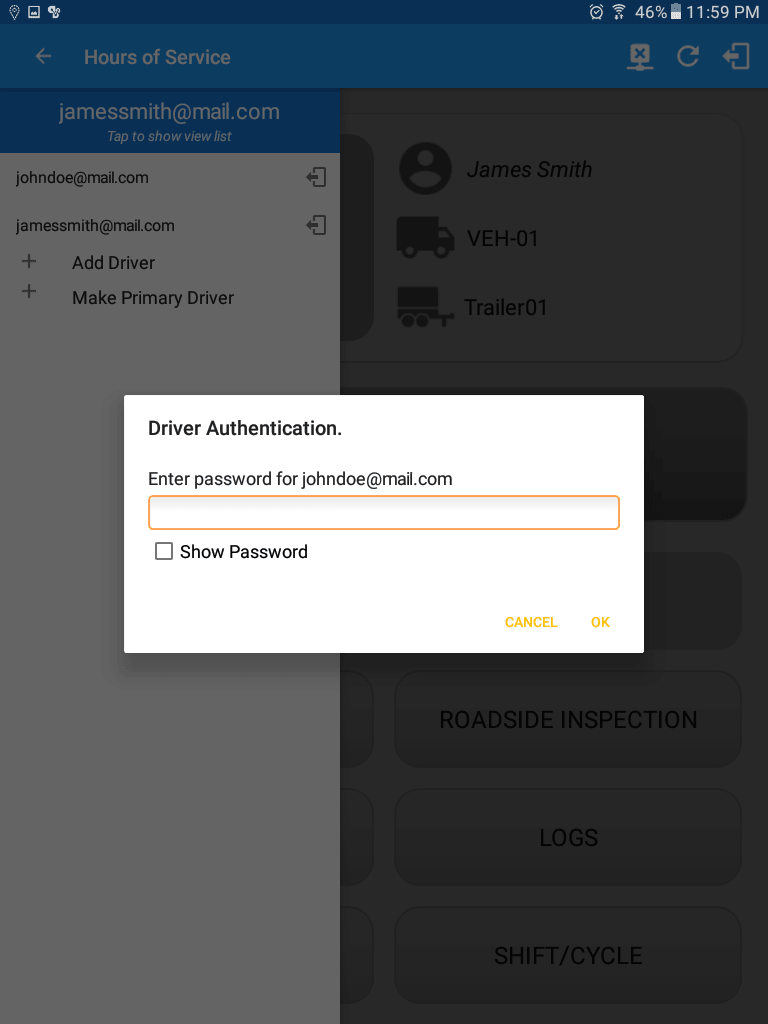
- If Yes is tapped
Logging in as Review Mode
In Team Driving, a co-driver is allowed to review his data by logging in as Review Mode
- Restrictions
- Driving Notifications and alerts will not pop-up, anything which relates to the Primary Driver
- Lock screen is disabled even if the vehicle is in motion
- Switching of vehicles is prohibited, attempts to switch vehicle will only display an error dialog
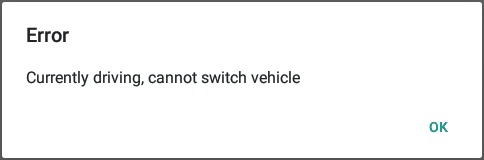
The switch truck option in the left menu is no longer available. - Changing the current event status to Driving is not allowed. Therefore, the Driving event status is no longer available on the status option
- The Vehicle Data Settings is no longer available in Review Mode, to prohibit updates on the preferences related to background services (vbus preferences, tracking preferences, etc.)
- Accepting a Requested Driving event is also not allowed. Attempts to accept or reject the Driving event will display an Error dialog stating “Only “Primary Driver” can switch to “Driving” as current status.
- Access
- The co-driver logging in the Review Mode can still receive Pending Edit Requests
- Notifications and alerts for Malfunctions and Data Diagnostics events are still available
- Modifying the previous logs are still allowed
- Can still change the current event to OnDuty ND, OffDuty, Sleeper Berth except for Driving event.